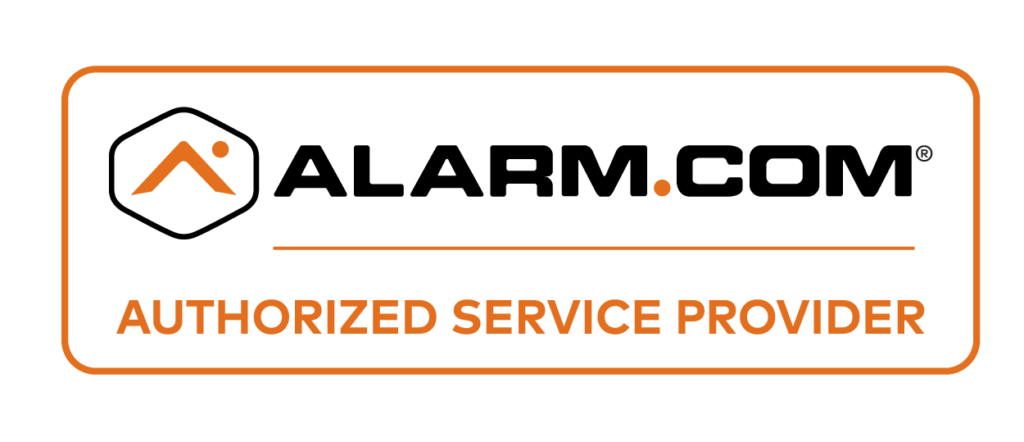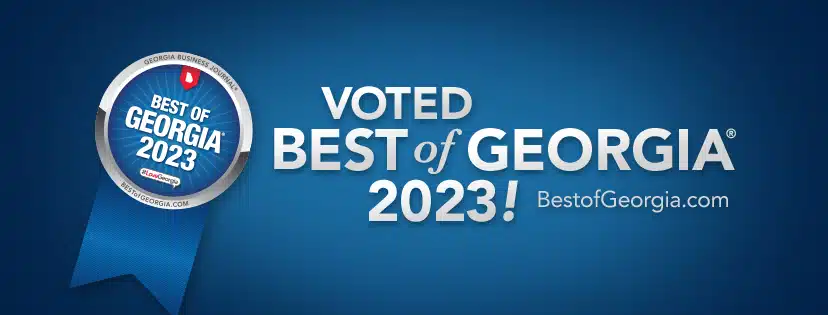In the era of advanced surveillance technology, connecting your wireless security camera to your TV is a seamless way to enhance your home security system. Whether you have a smart or standard TV, the process is surprisingly simple. In this guide, we’ll delve into the step-by-step process of connecting your security camera to your TV wirelessly, exploring various methods and considerations to ensure a smooth integration.
Security Camera Overview
Security cameras, often referred to as Closed Circuit Television (CCTV) cameras, have become an integral part of modern surveillance systems. These cameras record live video feeds, allowing owners to remotely monitor their properties.
Wireless Technology
Wireless security cameras eliminate the need for cumbersome cables, providing flexibility in installation. They use Wi-Fi connectivity to transmit video footage to a designated receiver or storage device.
Connecting to Smart TV
Smart TVs, equipped with advanced features, offer compatibility with various devices, including wireless security cameras. Connecting your security camera to your smart TV enables you to view live video feeds directly on a larger screen.
Step-by-Step Guide to Connecting Security Camera to TV Wirelessly
1. Gather the Necessary Equipment
Before you begin, ensure you have the following:
- Security camera system
- Smart TV with Wi-Fi capability
- Wireless camera
- Wi-Fi network
- HDMI cable
2. Identify HDMI Inputs on Your TV
Locate the HDMI inputs on your smart TV. These are usually labeled and numbered, providing a clear indication of where to connect your devices.
3. Power Up Your Devices
Turn on your security camera, smart TV, and any other necessary components. Ensure that all devices are connected to a power source.
4. Connect the Camera to Wi-Fi
Access the settings on your wireless camera and connect it to your Wi-Fi network. This step is critical for establishing a reliable connection between the camera and the television.
5. Connect the Camera to TV
Using an HDMI cable, connect the wireless security camera to an available HDMI input on your smart TV. This creates a direct link between the camera and the TV.
6. Configure TV Settings
Navigate to the input settings on your smart TV and select the HDMI input to which your security camera is connected. This allows the TV to display the live video feed from the camera.
7. Adjust Camera Settings
Fine-tune camera settings, such as resolution and frame rate, to optimize the viewing experience on your TV screen.
Multiple Security Cameras and DVR Integration
1. Invest in a DVR System
For those with multiple security cameras, consider investing in a Digital Video Recorder (DVR) system. A DVR simplifies the process of managing and viewing feeds from multiple cameras.
2. Connect Cameras to DVR
Connect each security camera to the DVR using the provided cables. The DVR acts as a central hub for video footage, streamlining the connection process.
3. Connect DVR to TV
Use an HDMI cable to connect the DVR to your smart TV. This consolidates the video feeds from all connected cameras into a single display on your TV screen.
4. Configure DVR Settings
Access the DVR settings to configure recording preferences, motion detection, and other relevant features.
Exploring Advanced Options
Smart Home Integration
Integrating your security camera system with a smart home platform enhances overall functionality. This allows you to control and monitor your cameras using voice commands or dedicated mobile apps.
Using an IP Camera
Some security cameras operate as Internet Protocol (IP) cameras, providing additional connectivity options. You can connect an IP camera to your TV using either Wi-Fi or an Ethernet cable, depending on your preferences.
Professional CCTV Installation
For those seeking a more robust and professionally installed system, consulting with a professional CCTV installation service is recommended. These experts can ensure optimal camera placement and seamless integration with your smart TV.
Troubleshooting Tips:
- If the connection is unstable, check for interference and move the devices closer together.
- Update firmware on both the camera and TV to ensure compatibility.
- Consult the user manuals for both devices for additional troubleshooting guidance.
Conclusion
Connecting a wireless security camera to your TV offers a myriad of benefits, enhancing your ability to monitor your property with ease. Whether you opt for a simple one-camera setup or a more complex system with multiple cameras and a DVR, the process is user-friendly and customizable to suit your specific needs.
By following the step-by-step guide outlined in this article, you can confidently connect your wireless security camera to your smart TV, transforming your living space into a secure and technologically advanced environment.