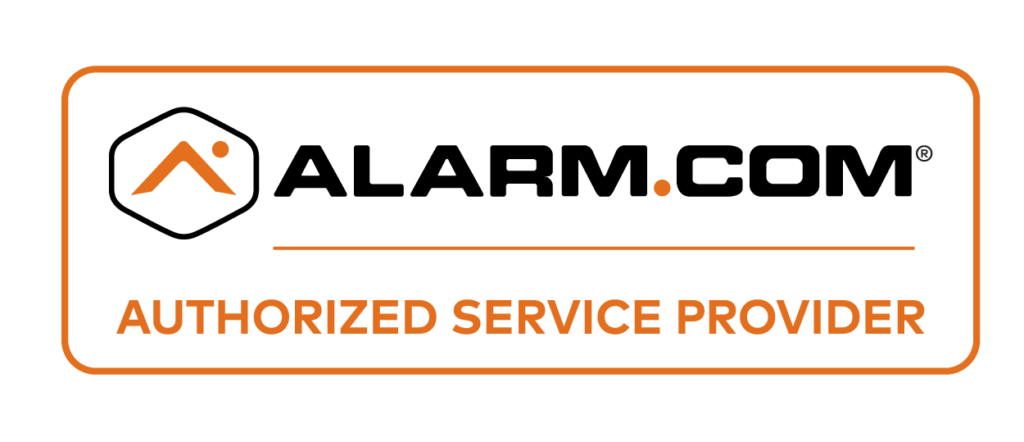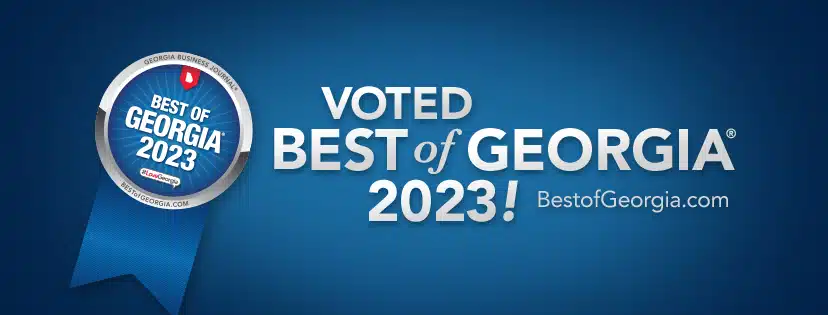Security cameras provide an extra layer of protection and peace of mind by allowing us to monitor our homes and businesses. However, continuous recording can quickly fill up storage capacity, especially if you have multiple cameras. Once storage space runs out, the camera will stop recording until storage is freed up. Therefore, it’s important to routinely delete unneeded footage so your security system can keep running smoothly. In this guide, we’ll explain the different ways to delete footage from security cameras.
Why You May Want To Delete Security Camera Footage
There are a few main reasons you may want or need to delete recordings from your security cameras:
- Free up storage space – Continuous recording generates a massive amount of data. If you don’t routinely remove unneeded footage, you’ll eventually run out of storage capacity. Deleting footage allows you to free up space so recording can continue.
- Remove irrelevant footage – Not all footage recorded by your cameras will be useful or relevant for security purposes. You may want to delete clips that show benign activity that doesn’t need to be saved long-term.
- Maintain privacy – If your cameras capture areas where people have an expectation of privacy, such as backyard patios or certain rooms, you may need to delete that footage to respect personal privacy.
- Comply with laws – Some local jurisdictions place limits on how long security camera footage can be retained. Deleting older footage helps ensure compliance.
No matter your specific reasons, manually deleting video clips allows you to take control over what gets saved and manage your storage effectively.
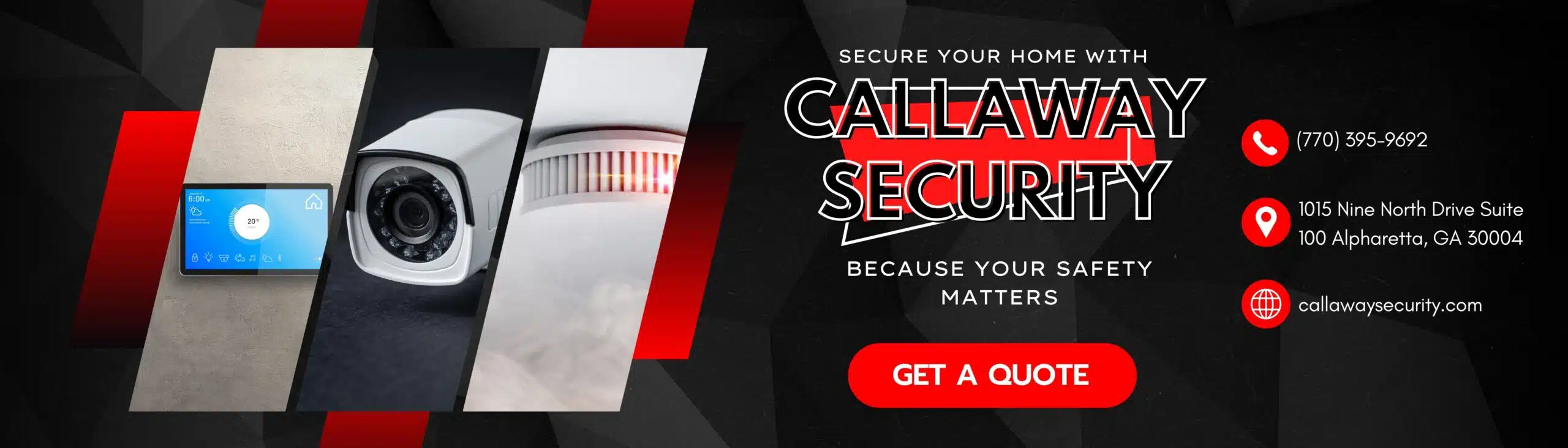
How To Delete Footage From Security Cameras
The exact steps to delete footage depend on your specific security camera model and recording setup. But in most cases, deleting footage involves removing video files from an SD card or hard drive connected to your DVR or NVR security system. Here are the general methods:
Delete From SD Card
- Remove the SD card – Turn off the camera and remove the SD card. You’ll need a card reader to connect the SD card to a computer.
- Connect card to computer – Insert the SD card into your computer’s card reader. This will allow you to access the video files stored on the card.
- Open folder and select videos – Open the card’s folder on your computer. Browse and select the specific video files you want to delete. You can delete individual videos or do a bulk delete.
- Permanently delete files – Right click and select “Delete” for Windows or drag files to the Trash for Mac. Then empty the Trash to permanently erase files.
- Safely eject card – Once files are deleted, use the “Eject” feature to safely disconnect the SD card before removing it.
- Reinsert card in camera – Place the SD card back into your security camera so it can resume recording.
With SD card storage, deleting footage is a manual process. So you’ll need to repeat these steps periodically as your storage fills up.
Delete From DVR or NVR Hard Drive
If your cameras record to a DVR or NVR’s internal hard drive, deleting files is easier because those devices have user-friendly interfaces that allow you to:
- Delete Files By Date Range – Simply use the device menu to select a timeframe. All footage from that period will be deleted.
- Delete Specific Video Clips – NVR software makes it easy to browse recorded files and permanently erase specific clips you select.
- Automatically Overwrite – Most systems have an option to automatically overwrite the oldest footage once the hard drive fills up to a certain threshold.
Check your system’s user manual for exact steps. NVR software offers more convenience and options for managing large video libraries.
Delete From Cloud Storage
For cameras that record to the cloud, deleting footage varies by provider:
- Manufacturer Apps – Many brands like Nest and Ring have mobile apps that allow you to view, download or delete cloud recordings.
- 3rd Party Services – Deletion settings differ across services like Dropbox or iDrive. You’ll need to check policies for your specific provider.
Cloud systems typically automatically overwrite, with premium plans offering extended video retention. If using cloud storage, research how long files are stored and deletion options before committing.
Tips When Deleting Security Camera Footage
To effectively manage recordings and storage, keep these tips in mind:
- Review files first – Scan recordings and flag important footage to save before mass deleting. You may need these video clips later if an incident occurs.
- Completely erase files – When deleting sensitive footage, use permanent file shredding software to prevent recovery.
- Stick to a schedule – Create a routine for checking footage and removing unneeded video on a weekly or monthly basis.
- Use maximum resolution – Higher 4K or 1080p resolution produces much larger files. Adjust settings if storage fills quickly.
Deleting unneeded security camera footage regularly allows you to maximize use of your storage capacity. With a few simple steps, you can easily erase video files so your cameras keep running day and night.
Contact Callaway Security for more information about security cameras!