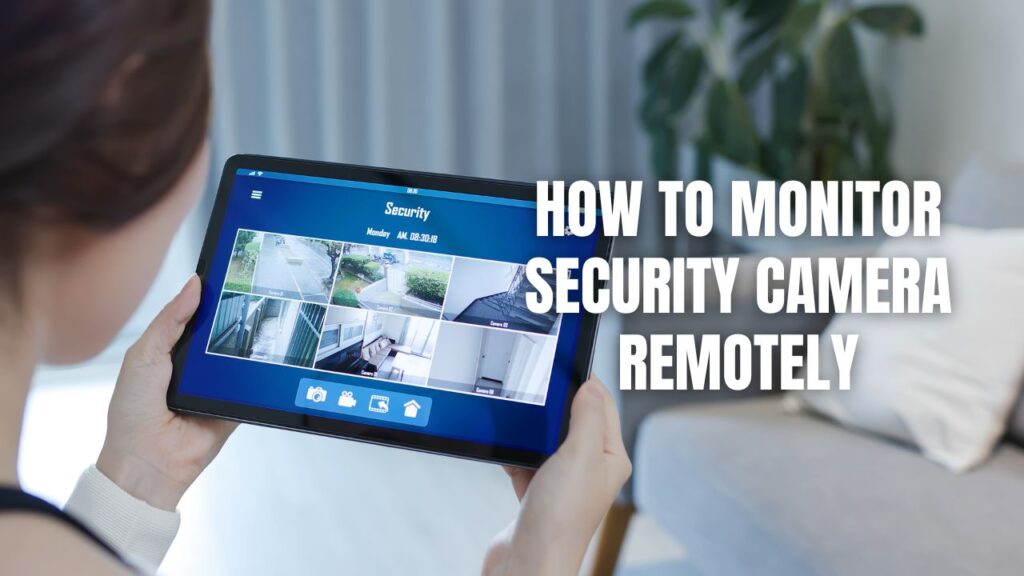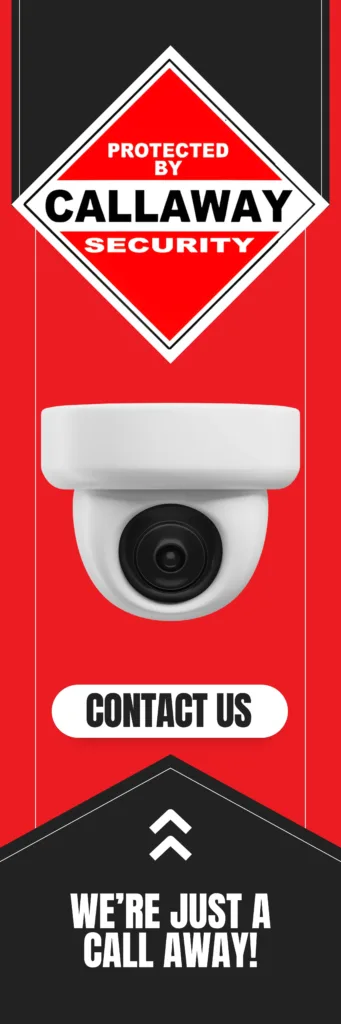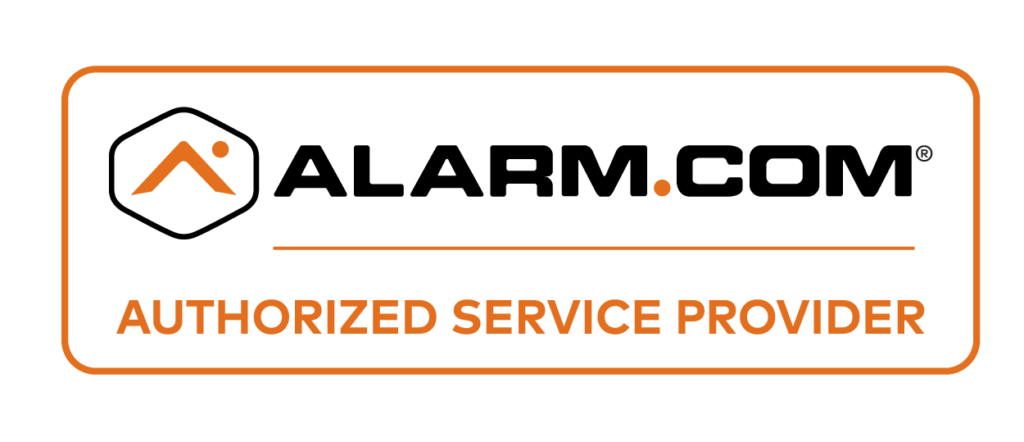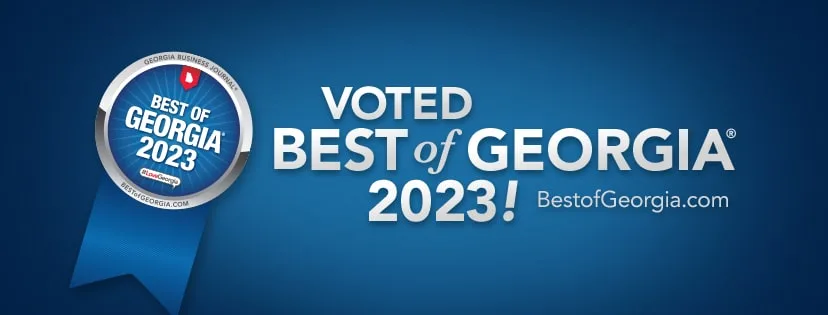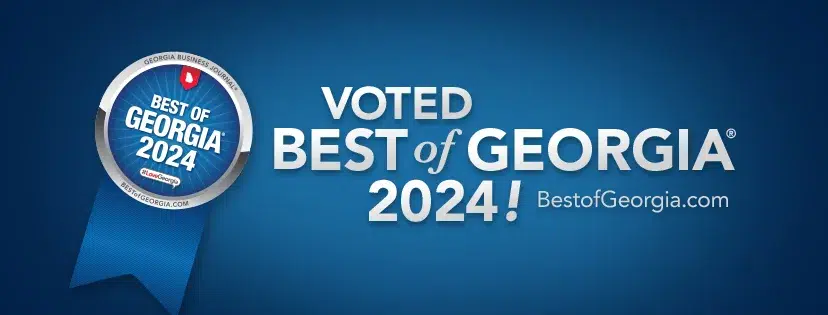To monitor security cameras remotely, use a manufacturer’s mobile app, a web browser, or third-party software. Advanced users can set up IP cameras with port forwarding, and businesses can opt for professional monitoring services. Strong passwords, encryption, and regular updates enhance security.
Security cameras provide peace of mind, but their true power lies in remote access. Whether you’re at work, traveling, or just out running errands, you can keep an eye on your home or business in real time. Thanks to modern technology, monitoring security cameras remotely is now easier than ever. Let’s explore the best methods, tools, and tips to help you stay connected to your security system anytime, anywhere.
Key Takeaways:
- Use a Manufacturer’s App – Download the official app to access your camera feeds on your phone.
- Access via Web Browser – Log in through a portal using the camera’s IP address.
- Set Up IP Cameras with Port Forwarding – For more advanced control and remote viewing.
- Use Third-Party Software – Programs like Blue Iris and iSpy offer alternative access.
- Consider Professional Monitoring Services – For businesses or extra security layers.
- Enhance Security – Use strong passwords, encryption, and firmware updates.
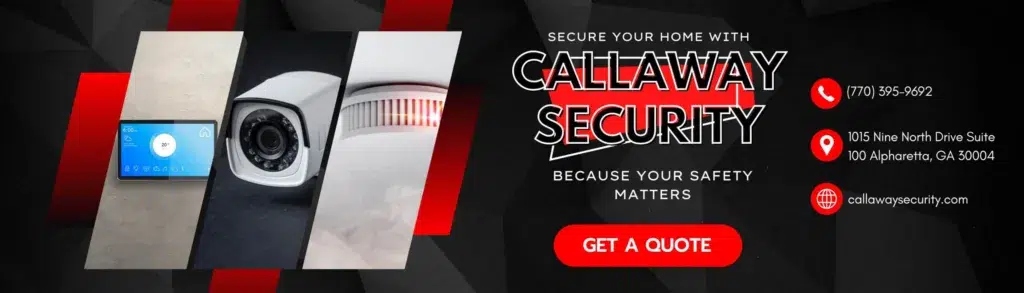
How to Monitor Security Cameras Remotely
1. Using a Manufacturer’s App
Most security cameras come with a dedicated mobile app, making remote access straightforward.
Steps:
- Download & Install – Get the app from the Apple App Store or Google Play Store.
- Create an Account – Register and log in.
- Add Your Camera – Scan a QR code or enter the unique camera ID.
- View Live Feeds – Access real-time footage and stored recordings from anywhere.
Pros:
- Simple setup.
- Secure and encrypted access.
- Regular software updates.
Cons:
- May require a subscription for advanced features.
- Limited customization options.
2. Accessing Cameras via Web Browser
Some security systems allow remote viewing through a browser.
Steps:
- Find the Web Portal – Check the camera manufacturer’s website for a login page.
- Enter Login Details – Use your credentials to access your camera system.
- View Live Feeds – Navigate to the monitoring section.
Pros:
- No app installation required.
- Works on desktops and laptops.
Cons:
- Some features may not work on all browsers.
- Requires stable internet access.
3. Setting Up IP Cameras with Port Forwarding
For users needing direct access, configuring IP cameras through port forwarding is an option.
Steps:
- Find Your Camera’s IP Address – Check settings in the device or router.
- Set Up Port Forwarding – Log into your router and configure port forwarding.
- Use a Dynamic DNS (DDNS) – If your ISP provides dynamic IPs, DDNS ensures easy access.
Pros:
- Direct control over your camera feed.
- Works without third-party apps.
Cons:
- Requires networking knowledge.
- Potential security risks if not properly secured.
4. Using Third-Party Software
Some prefer third-party apps for enhanced features.
Best Options:
- Blue Iris – Feature-rich monitoring software.
- iSpy – Open-source surveillance software.
- VLC Media Player – Can stream video feeds.
Pros:
- More control over camera settings.
- Works with multiple brands.
Cons:
- Some apps require paid licenses.
- Setup may be complex.
5. Professional Monitoring Services
For those wanting extra security, hiring a monitoring service is ideal.
Features:
- 24/7 live monitoring.
- Emergency response integration.
- Cloud storage options.
Pros:
- No technical setup required.
- Reliable protection.
Cons:
- Monthly fees apply.
- Less control over personal footage.
Additional Security Tips
- Use Strong Passwords – Avoid default passwords.
- Enable Two-Factor Authentication (2FA) – Adds an extra security layer.
- Keep Firmware Updated – Prevents vulnerabilities.
- Encrypt Camera Feeds – Ensures safe data transmission.
FAQs
1. Can I monitor my security cameras without the internet?
Some cameras offer local storage and closed-circuit TV (CCTV) monitoring, but remote access requires an internet connection.
2. Is port forwarding safe for security cameras?
It can be, but improper setup leaves your system vulnerable. Using a VPN or encrypted connection is safer.
3. How much internet speed is required for remote monitoring?
For smooth live feeds, a minimum of 2 Mbps upload speed per camera is recommended.
4. Can I use a smart home hub for remote monitoring?
Yes, devices like Amazon Alexa, Google Home, and Apple HomeKit support camera integration.
5. Do all security cameras offer remote access?
No, older analog cameras may not have remote viewing features unless connected to a network video recorder (NVR) with remote access capabilities.
Final Thoughts on Remote Security Camera Monitoring
Remote security camera access is no longer a luxury—it’s a necessity. Whether you’re using a mobile app, web browser, or professional service, the ability to monitor your property from anywhere offers convenience and peace of mind. By securing your devices with strong passwords, encryption, and updates, you ensure your surveillance system remains both effective and safe. Stay protected, stay connected!
For security camera installations around North and Central Georgia, contact Callaway Security™ today!