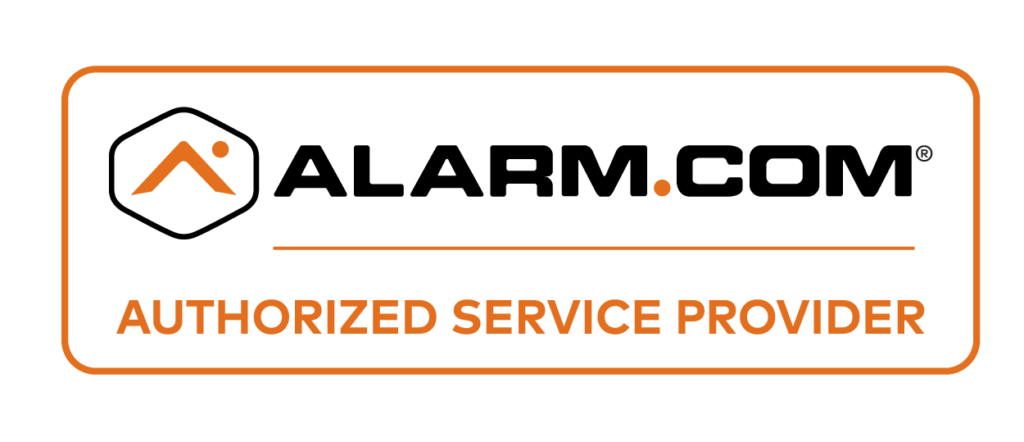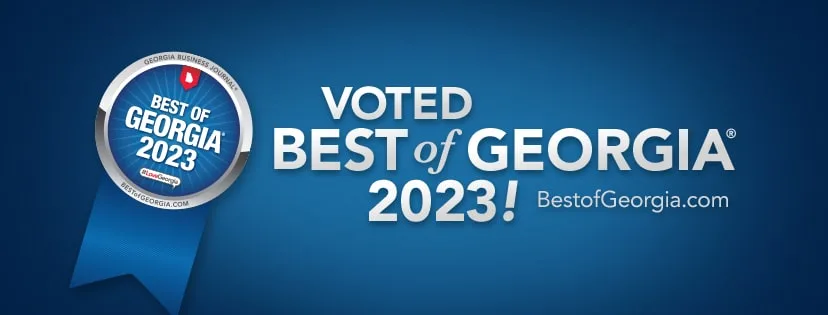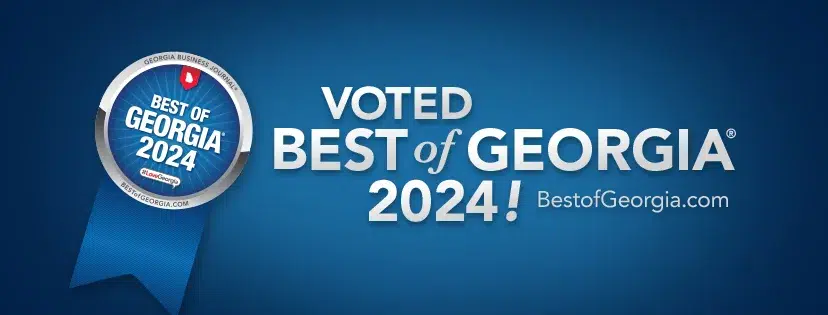Network systems troubleshooting refers to the process of identifying and resolving issues that arise within a computer network. This can include problems with network connectivity, security, performance, DNS and DHCP, wireless networks, firewall configurations, VPN connections, and network printing. Troubleshooting is an essential skill for network administrators and IT professionals as it allows them to quickly identify and resolve issues, minimizing downtime and ensuring the smooth operation of the network.
The importance of network systems troubleshooting cannot be overstated. In today’s digital age, businesses rely heavily on their computer networks to carry out their day-to-day operations. Any disruption or downtime can result in lost productivity, revenue, and customer satisfaction. By having a solid understanding of network systems troubleshooting, IT professionals can effectively diagnose and resolve issues, minimizing the impact on the organization.
In this blog post, we will provide an overview of common network connectivity issues and solutions, discuss how to troubleshoot network security problems, provide tips for diagnosing network performance issues, offer solutions for DNS and DHCP problems, outline steps for troubleshooting wireless network problems, discuss how to resolve firewall configuration issues, provide solutions for VPN connection problems, offer tips for fixing network printing issues, and discuss best practices for network system maintenance and management.
Key Takeaways
- Network systems troubleshooting is essential for maintaining a stable and secure network.
- Common network connectivity issues include cable problems, IP address conflicts, and DNS errors.
- Network security problems can be caused by malware, unauthorized access, and weak passwords.
- Diagnosing network performance issues involves analyzing network traffic, identifying bottlenecks, and optimizing network settings.
- DNS and DHCP problems can be resolved by checking configurations, restarting services, and resetting devices.
Common Network Connectivity Issues and Solutions
Network connectivity issues can be frustrating and disruptive. They can prevent users from accessing resources on the network or connecting to the internet. Some common network connectivity issues include slow or intermittent internet connection, inability to connect to specific websites or services, and limited or no access to shared resources on the network.
To identify network connectivity issues, start by checking the physical connections. Ensure that all cables are securely plugged in and that there are no loose connections. If everything appears to be connected properly, move on to checking the network settings on the device experiencing the issue. Verify that the device has a valid IP address and that it is configured to use the correct DNS server.
If the physical connections and network settings are correct, the next step is to troubleshoot the network devices. Restarting the modem and router can often resolve connectivity issues. If that doesn’t work, try resetting the devices to their factory settings and reconfiguring them. It’s also a good idea to check for firmware updates for the modem and router and install them if available.
In some cases, network connectivity issues may be caused by interference from other devices or environmental factors. For example, wireless networks can be affected by nearby electronic devices or physical obstructions. Try moving the device closer to the router or using a different wireless channel to see if that improves connectivity.
Troubleshooting Network Security Problems
Network security problems can have serious consequences for organizations, including data breaches, unauthorized access, and loss of sensitive information. Common network security problems include malware infections, unauthorized access attempts, and weak or compromised passwords.
To diagnose network security problems, start by conducting a thorough security audit of the network. This includes reviewing firewall logs, monitoring network traffic, and analyzing system logs for any suspicious activity. Look for any signs of malware infections, unauthorized access attempts, or unusual behavior.
Once you have identified a network security problem, take immediate action to resolve it. This may involve isolating infected devices from the network, updating antivirus software, and changing passwords for compromised accounts. It’s also important to educate users about best practices for network security, such as using strong passwords, avoiding suspicious links and attachments, and regularly updating software.
Implementing strong security measures can help prevent network security problems from occurring in the first place. This includes using firewalls to protect the network from unauthorized access, implementing strong password policies, regularly updating software and firmware, and educating users about best practices for network security.
Diagnosing Network Performance Issues
Network performance issues can significantly impact productivity and user experience. Common network performance issues include slow internet speeds, high latency, and frequent network outages. To diagnose network performance issues, start by conducting a speed test to determine the actual internet speed. Compare the results to the expected speed provided by the internet service provider.
If the internet speed is significantly lower than expected, there may be an issue with the internet connection. Contact the internet service provider to report the issue and request assistance. They may be able to identify and resolve any problems on their end.
If the internet speed is within the expected range, the next step is to troubleshoot the network devices. Check for any firmware updates for the modem and router and install them if available. Restarting the devices can also help resolve performance issues.
If performance issues persist, consider conducting a network traffic analysis to identify any bottlenecks or bandwidth-intensive applications. This can help determine if there are any specific devices or applications causing the performance issues. If necessary, implement quality of service (QoS) policies to prioritize critical applications and ensure optimal network performance.
Resolving DNS and DHCP Problems
DNS (Domain Name System) and DHCP (Dynamic Host Configuration Protocol) are critical components of a computer network. DNS translates domain names into IP addresses, allowing users to access websites and services using easy-to-remember names instead of numerical IP addresses. DHCP automatically assigns IP addresses to devices on the network.
Common DNS problems include slow or unresponsive DNS servers, incorrect DNS settings on devices, and DNS cache issues. To diagnose DNS problems, start by checking the DNS settings on the device experiencing the issue. Ensure that it is configured to use the correct DNS server.
If the DNS settings are correct, try flushing the DNS cache on the device. This can be done by opening a command prompt and typing “ipconfig /flushdns” (without quotes) followed by pressing Enter.
If DNS problems persist, try using a different DNS server. There are several public DNS servers available, such as Google DNS and OpenDNS. Changing the DNS server can often resolve DNS issues.
DHCP problems can include devices not receiving IP addresses, IP address conflicts, and incorrect DHCP server settings. To diagnose DHCP problems, start by checking the DHCP server settings. Ensure that it is configured to assign IP addresses within the correct range and that there are no conflicting IP addresses.
If DHCP problems persist, try restarting the DHCP server. This can help resolve any temporary issues that may be causing the problem. If necessary, manually assign IP addresses to devices to avoid conflicts.
Troubleshooting Wireless Network Problems
Wireless networks are prone to a variety of issues, including weak signal strength, interference from other devices, and configuration problems. Common wireless network problems include slow or intermittent connection, limited range, and inability to connect to the network.
To diagnose wireless network problems, start by checking the signal strength on the device experiencing the issue. Move closer to the wireless router and check if the signal strength improves. If it does, there may be an issue with the range of the wireless network. Consider adding additional access points or using wireless repeaters to extend the range.
If signal strength is not an issue, check for any interference from other devices. Wireless networks can be affected by nearby electronic devices such as cordless phones, microwave ovens, and baby monitors. Try moving these devices away from the wireless router or using a different wireless channel to minimize interference.
Configuration problems can also cause wireless network issues. Check the wireless router settings to ensure that it is configured correctly. Verify that the SSID (network name) and password are correct and that the encryption settings match those of the devices trying to connect to the network.
Resolving Firewall Configuration Issues
Firewalls play a crucial role in network security by filtering incoming and outgoing network traffic based on predefined rules. However, misconfigured firewalls can cause connectivity issues and prevent users from accessing certain websites or services. Common firewall configuration issues include blocking legitimate traffic, allowing unauthorized access, and conflicting rules.
To diagnose firewall configuration issues, start by reviewing the firewall rules and policies. Ensure that the rules are correctly configured and that they allow the necessary traffic. Check for any conflicting rules that may be causing issues.
If firewall configuration issues persist, consider resetting the firewall to its factory settings and reconfiguring it. This can help resolve any misconfiguration issues that may be causing the problem. It’s also a good idea to check for firmware updates for the firewall and install them if available.
Debugging VPN Connection Problems
VPN (Virtual Private Network) connections allow users to securely access a private network over a public network such as the internet. However, VPN connection problems can prevent users from establishing a secure connection to the network. Common VPN connection problems include authentication failures, connection timeouts, and slow connection speeds.
To diagnose VPN connection problems, start by checking the VPN client settings. Ensure that the correct server address, username, and password are entered. Verify that the VPN client is using the correct VPN protocol and encryption settings.
If VPN connection problems persist, check the network settings on the device experiencing the issue. Ensure that it is configured to allow VPN connections and that there are no conflicting network settings.
If necessary, contact the network administrator or IT support for assistance. They may be able to provide additional troubleshooting steps or resolve any issues on the VPN server side.
Fixing Network Printing Issues
Network printing issues can be frustrating and disruptive, preventing users from printing documents and accessing shared printers. Common network printing issues include print jobs getting stuck in the print queue, printers not being detected on the network, and incorrect printer settings.
To diagnose network printing issues, start by checking the printer connections. Ensure that the printer is properly connected to the network and that it has a valid IP address. If necessary, restart the printer and check if it is detected on the network.
If the printer is detected but print jobs are getting stuck in the print queue, try clearing the print queue and restarting the print spooler service on the device sending the print jobs. This can help resolve any temporary issues that may be causing the problem.
If network printing issues persist, consider reinstalling the printer drivers on the devices experiencing the issue. Outdated or corrupt printer drivers can cause printing problems. Download the latest drivers from the printer manufacturer’s website and install them.
Network System Maintenance and Management Best Practices
Network system maintenance and management are essential for ensuring the smooth operation of a computer network. Regular maintenance and management can help prevent issues from occurring and minimize downtime. Some best practices for network system maintenance and management include:
1. Regularly update software and firmware: Keep all network devices, including routers, switches, firewalls, and printers, up to date with the latest software and firmware updates. These updates often include bug fixes, security patches, and performance improvements.
2. Implement backup and disaster recovery plans: Regularly back up critical data and implement a disaster recovery plan to ensure that data can be quickly restored in case of a network failure or data loss.
3. Monitor network performance: Use network monitoring tools to track network performance and identify any potential issues before they become major problems. Monitor bandwidth usage, latency, packet loss, and other key performance metrics.
4. Implement strong security measures: Use firewalls, intrusion detection systems, and antivirus software to protect the network from unauthorized access and malware infections. Regularly update security policies and educate users about best practices for network security.
5. Document network configurations: Maintain up-to-date documentation of network configurations, including IP addresses, subnet masks, DNS settings, firewall rules, and VPN configurations. This documentation can be invaluable when troubleshooting network issues or making changes to the network.
In conclusion, network systems troubleshooting is a critical skill for IT professionals and network administrators. By understanding common network connectivity issues and solutions, troubleshooting network security problems, diagnosing network performance issues, resolving DNS and DHCP problems, troubleshooting wireless network problems, fixing firewall configuration issues, debugging VPN connection problems, and resolving network printing issues, IT professionals can effectively diagnose and resolve issues, ensuring the smooth operation of the network. Implementing best practices for network system maintenance and management can help prevent issues from occurring and minimize downtime.
FAQs
What is network systems troubleshooting?
Network systems troubleshooting is the process of identifying and resolving issues that arise in computer networks. It involves diagnosing problems with hardware, software, and network connections to ensure that the network is functioning properly.
What are some common network systems issues?
Some common network systems issues include slow network speeds, connectivity problems, hardware failures, software conflicts, and security breaches.
What are some solutions to slow network speeds?
Some solutions to slow network speeds include upgrading hardware, optimizing network settings, and reducing network traffic.
What are some solutions to connectivity problems?
Some solutions to connectivity problems include checking network cables and connections, resetting network devices, and updating network drivers.
What are some solutions to hardware failures?
Some solutions to hardware failures include replacing faulty hardware components, performing regular maintenance, and upgrading outdated hardware.
What are some solutions to software conflicts?
Some solutions to software conflicts include updating software, uninstalling conflicting software, and configuring software settings.
What are some solutions to security breaches?
Some solutions to security breaches include implementing security protocols, updating security software, and educating users on safe browsing habits.