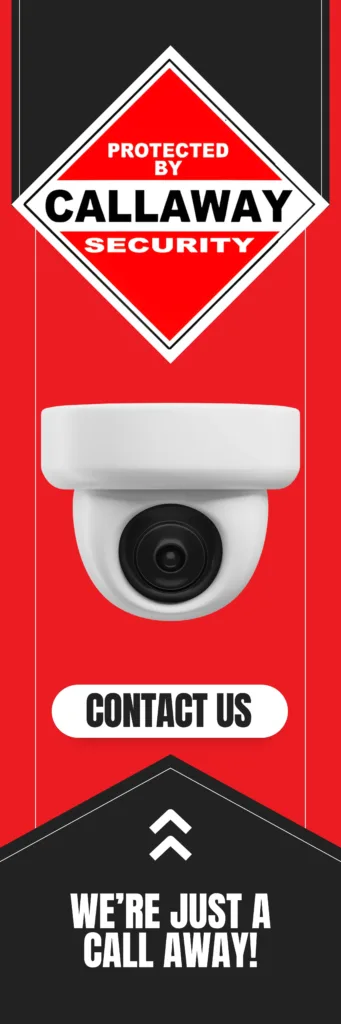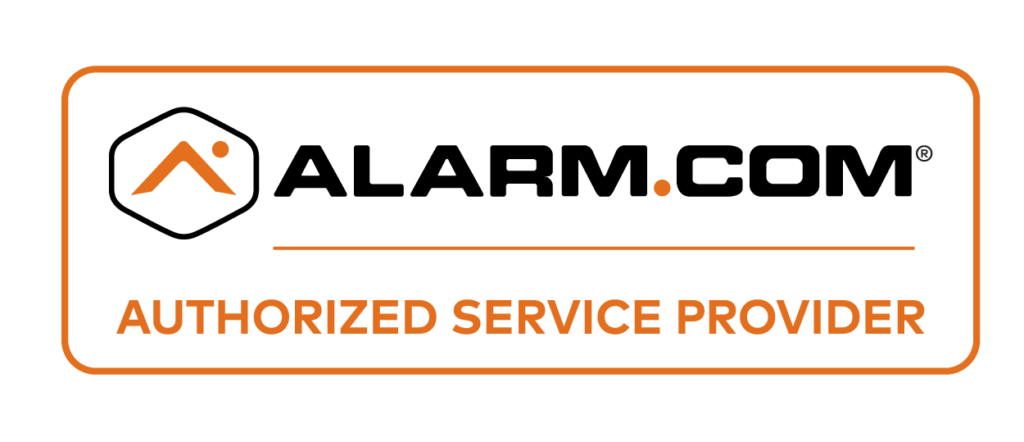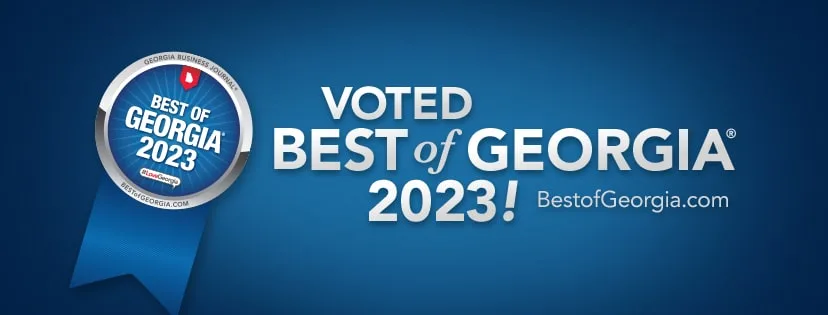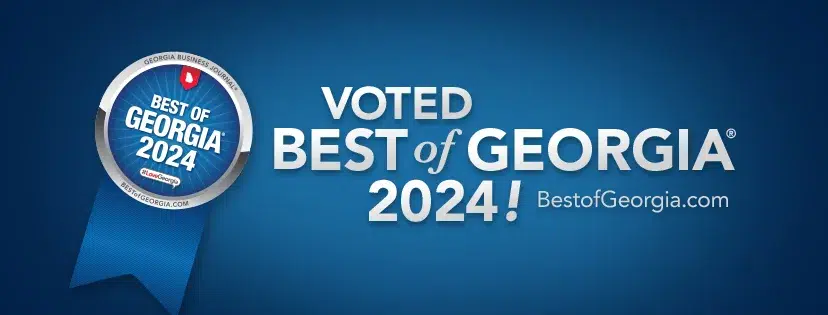Deleting footage from a security camera depends on the type of storage used. If the recordings are on a DVR, NVR, SD card, computer, or cloud storage, each has a specific method for deletion. Users can manually delete files through the camera’s interface, surveillance software, or storage device settings. For permanent deletion, formatting the storage drive or using professional data erasure tools is necessary.
Security cameras capture and store video footage for surveillance and safety. However, there may come a time when we need to delete old or unnecessary footage to free up storage or remove unwanted recordings. Depending on how the footage is stored, the deletion process varies. Understanding these methods ensures smooth and secure management of security footage.
Key Takeaways:
- Deleting security camera footage depends on the storage type (DVR, NVR, SD card, computer, or cloud storage).
- Most systems allow selective deletion, while some require complete formatting.
- Cloud-stored footage can usually be removed through an online dashboard.
- Professional software can permanently erase files beyond recovery.
- Always back up important recordings before deletion, as most deletions are irreversible.
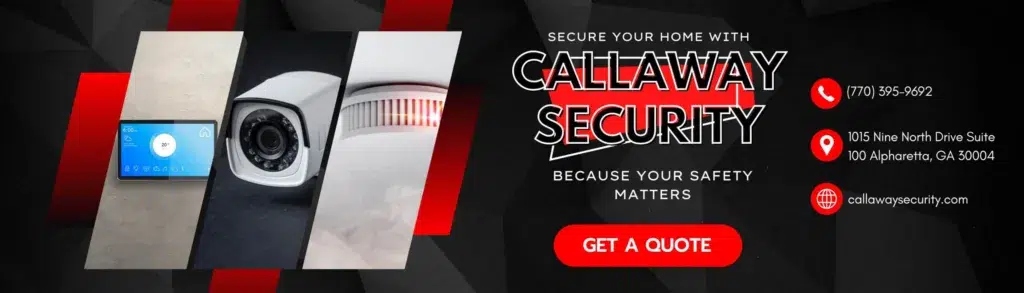
Deleting Footage from Different Storage Options
1. Deleting Footage from a DVR/NVR
Digital Video Recorders (DVRs) and Network Video Recorders (NVRs) store footage on a hard drive. To delete recordings:
- Power On: Ensure the DVR/NVR is turned on and connected to a monitor.
- Log In: Access the system using your credentials.
- Navigate to Playback: Find the recorded footage section.
- Select Footage: Choose the specific time range or file to delete.
- Delete: Click the delete option and confirm.
- Format Hard Drive (Optional): If complete erasure is needed, go to disk management and format the hard drive.
2. Deleting Footage from an SD Card
If the security camera uses an SD card for storage, deletion can be done through the camera interface or a computer.
From the Camera:
- Log into the camera’s settings.
- Navigate to SD card options.
- Choose the format or delete option.
From a Computer:
- Remove the SD card from the camera.
- Insert it into a card reader and connect it to a computer.
- Open File Explorer (Windows) or Finder (Mac) and locate the SD card.
- Select and delete files.
- Empty the recycle bin for permanent removal.
3. Deleting Footage from a Computer
If surveillance software stores recordings on a computer, follow these steps:
- Open the surveillance software.
- Log in with administrator credentials.
- Navigate to the recorded footage section.
- Use date filters to locate the footage.
- Select and delete the files.
- Empty the recycle bin to prevent recovery.
4. Deleting Footage from Cloud Storage
Cloud-based security systems store footage online, requiring account access for deletion.
- Log into the cloud storage provider’s website.
- Select the camera linked to the footage.
- Browse recordings using the calendar feature.
- Choose the specific footage to delete.
- Confirm the deletion.
5. Using Professional Solutions
For advanced deletion, professional software ensures complete removal:
- Download and install a reputable data erasure tool.
- Launch the software and select the storage folder.
- Choose a deletion method (shredding, overwriting, or wiping).
- Confirm deletion and wait for the process to complete.
Additional Information About
- Some systems automatically overwrite old footage when storage is full.
- Formatting storage devices removes all data permanently.
- Encrypted cloud storage might require admin privileges for deletion.
- Some cameras have retention policies that prevent manual deletion.
FAQs
Can deleted security camera footage be recovered?
Deleted footage may be recoverable if not overwritten. Data recovery software can sometimes retrieve lost files.
How long do security cameras store footage?
It depends on the system. Some retain footage for days, while others keep it for months before automatic deletion.
Can I delete only specific parts of a recording?
Yes, most modern surveillance systems allow selective deletion by time and date.
Will formatting a DVR/NVR delete all recordings?
Yes, formatting erases all stored footage and cannot be undone.
What happens when cloud storage is full?
Some providers automatically delete the oldest files, while others prompt users to upgrade storage or manually delete old recordings.
Managing Security Camera Footage Responsibly
Properly managing and deleting security camera footage ensures better storage efficiency and privacy. Whether using a DVR, SD card, cloud storage, or a computer, knowing how to remove footage effectively is essential. Always verify deletions and keep backups of critical recordings before erasing data permanently.
Contact Callaway Security™ for more information about security cameras!